To print the “Company Name and Address in the Center” on documents such as invoices or reports in Tally ERP software, customization of the printing format is required. This adjustment ensures that the company’s branding is prominently displayed in alignment with professional standards. Here’s a detailed guide on how to achieve this:
Understanding Tally’s Customization Capabilities:
Tally ERP offers a range of customization options through its TDL (Tally Definition Language), which allows for modifications in the printing layouts of various documents. Adjusting the position of the company name and address to the center involves editing the TDL file or adjusting settings within the software.
Steps for Customization:
- Access Tally’s Printing Settings:
- Navigate to the “Gateway of Tally” > “F12: Configure” > “Printing” > “Formatting.”
- Here, you can access settings related to printing layouts for different documents.
- Edit the Layout: Depending on your version of Tally and how it’s set up, you may be able to directly edit the layout from the printing configuration settings, or you might need to modify the TDL file.For direct settings adjustment (if available):
- Look for options related to the header or the title of the document.
- Adjust the settings to align the company name and address to the center. This may involve selecting a “Center” alignment option or similar.
For TDL file modification:
- Locate the TDL file responsible for the document’s layout. This might require technical knowledge of TDL.
- Modify the alignment properties for the company name and address sections to center them. This typically involves changing alignment attributes to “Center.”
- Use Pre-designed Themes (if available):
- Some versions of Tally provide pre-designed themes for document layouts that might already have a centered header. Selecting one of these themes can be a simpler alternative.
- Preview and Test:
- Before finalizing any changes, preview the document to ensure the company name and address appear as desired.
- Make any necessary adjustments to perfect the alignment and presentation.
Considerations:
- Backup: Always make a backup of your Tally data and any TDL files you intend to modify before making changes.
- Professional Help: If you’re not comfortable editing TDL files or if the customization options are not straightforward, consider seeking assistance from a professional Tally consultant or service provider.
- Consistency: Apply this customization consistently across all documents for a unified professional appearance.
- Compliance: Ensure that any changes made still comply with legal or regulatory requirements for document layouts.
Conclusion:
Customizing the printing layout to center the company name and address on Tally documents adds a professional touch to your business’s paperwork. While Tally ERP provides a degree of flexibility for customization, achieving the desired alignment may require technical knowledge of TDL or professional assistance. This customization not only enhances the presentation of your documents but also reinforces your brand identity.



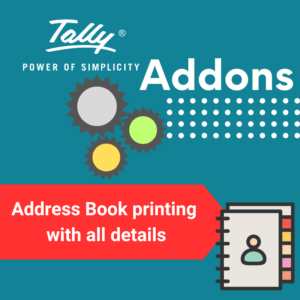

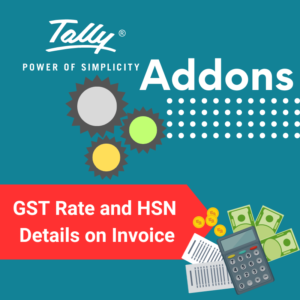

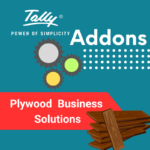


Reviews
There are no reviews yet.